The following guide described how to run a program and manually transfer programs to the EV3. You can also transfer and run programs directly from Xamarin studio as shown here
Running a program
In this example the color sensor example is started. Before running the color sensor example plug the color sensor into sensor port 1. From the main menu select the color sensor example program and press enter.
- Go to programs
- Select the program
- Select run program
Use the up and down buttons on the EV3 to read sensor values, the middle button to change mode and the escape button to terminate the program.
Transfering a program on Windows
Install WinSCP. and follow the steps below.
- Open WinSCP and locate the folder of the Visual studio or Xamarin Studio project you have created
- Connect to the EV3 via WinSCP using root as user a blank password and the brick’s IP Address (10.0.1.1 if using USB)
- Locate the files that you just compiled in the projects bin/Debug folder
- With WinSCP copy all files to the apps/programName folder on the EV3
Below step by step images are shown
- Create a SCP connection from WinSCP
- Copy the files you have compiled to the EV3
Once the program has been uploaded you can start the program as shown in the previous section.
Transfering a program on Mac OS and Linux
opening a terminal and locate the files that you just compiled with Xamarin Studio it is located in the projects bin/Debug folder. Use scp to copy all the files to apps folder on the EV3 by typing
scp *.* root@192.168.1.110:~/apps/programName
where 192.168.1.110 is the IP-Address of your EV3 (10.0.1.1 if you are connected via USB). Once the program has been uploaded you can start the program as described above.
Copy compiled files to the SD card
If you are not able to transfer the program over WiFi or USB it is possible to copy the compiled exe file and its corresponding pdb file to SD card to make it visible to the firmware. Please follow these simple steps
- Plug the Micro SD card into the SD card reader
- Locate the files that you just compiled in the projects bin/Debug folder
- Copy all the files to the apps folder on the SD card
Please note that you can not unplug the SD card without rebooting the brick. If the SD is unplug and plugged in without shutting down the Brick the firmware will crash.

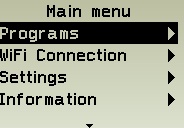
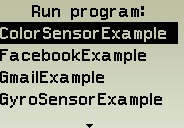
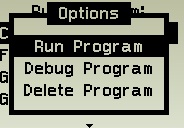
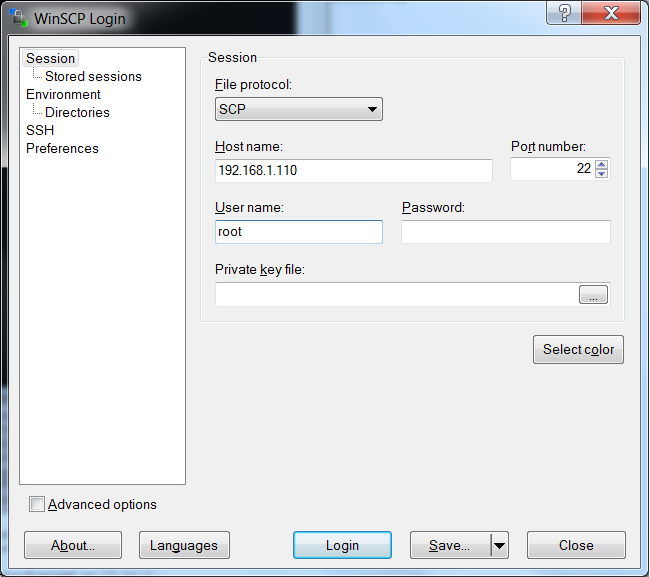
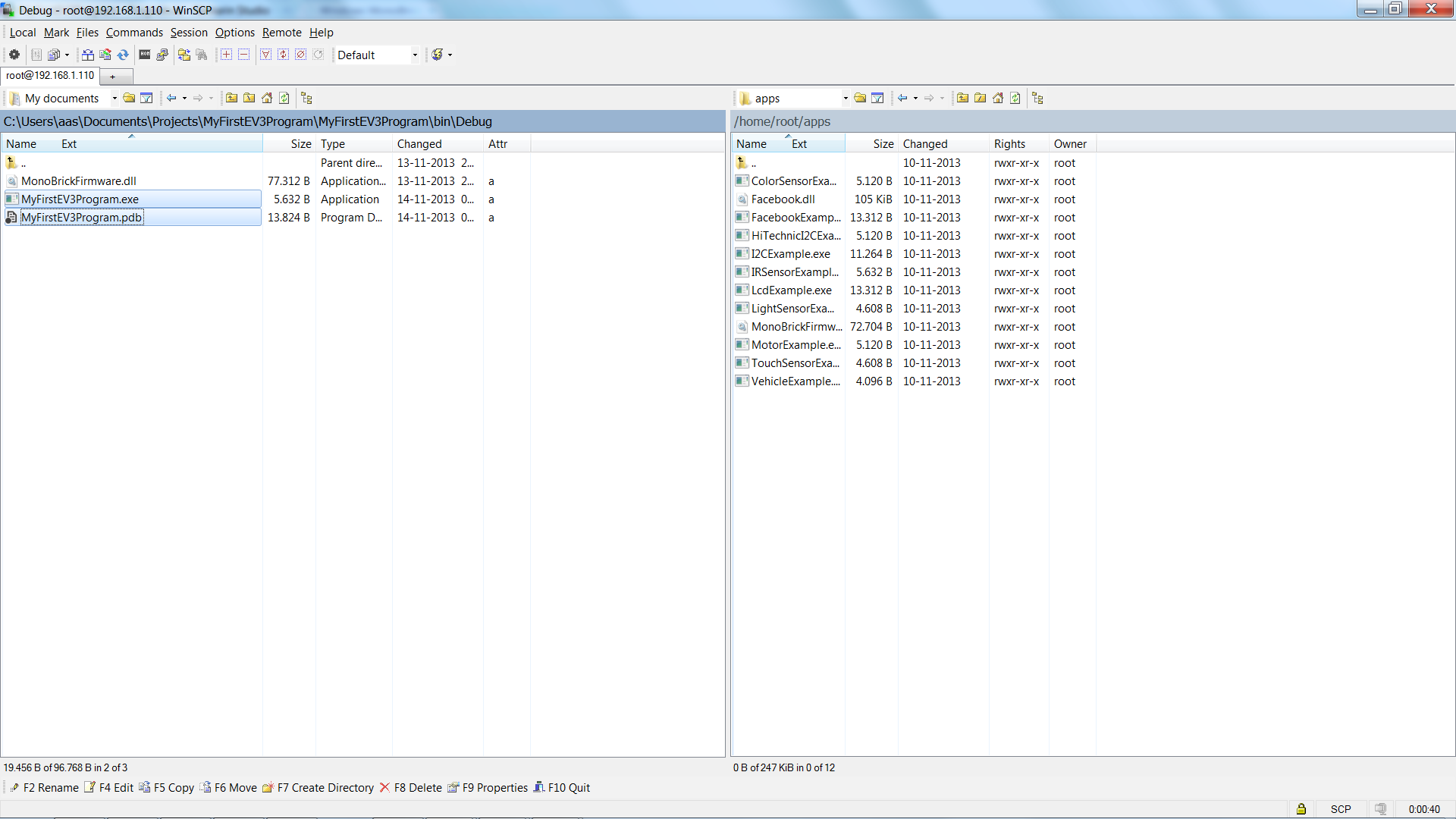
Is it possible to access the EV3 files via ftp or browser? That would be a great add-on.